In iOS 18.2, Apple introduced a way for users to select their preferred default apps for iPhone. Apple initially promised that the feature would be coming to the European Union, but it is actually available worldwide.
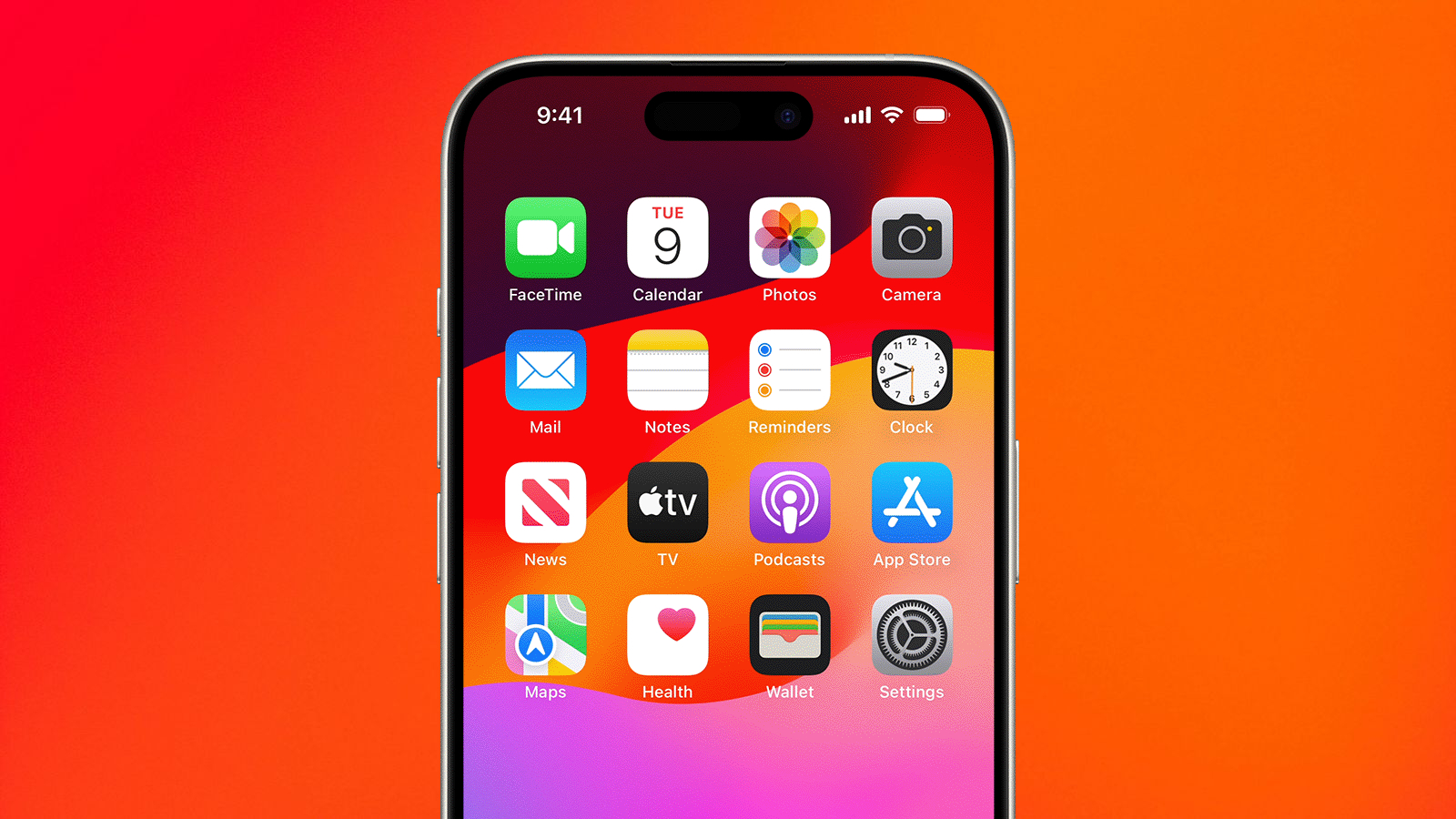
The Freedom to Choose – Why It Matters
The freedom to choose default apps on iPhone represents a marked shift in Apple’s traditionally closed ecosystem, giving you more control over how you interact with your device. Rather than being locked into Safari for web browsing or Apple Mail for email, you can now set third-party alternatives like Chrome, Firefox, Gmail, or Outlook as your go-to apps.
This means when you tap a link or email address, your iPhone will automatically open your preferred app instead of Apple’s built-in options. The change effectively eliminates the extra steps of manually copying and pasting content between apps or navigating through share sheets to get to the apps you actually want to use.
In iOS 18.2, there are Default App settings for Email, Messaging, Calling, Call Filtering, Browser App, Passwords and Codes, and Keyboards. For users in the European Union, there is also an additional App Installation option to choose an alternative app marketplace instead of the App Store.
On iPhones in select countries and regions, another option called Contactless Apps appears that lets you choose another app apart from the Wallet app to make contactless transactions using your device’s NFC technology. Contactless Apps is available in the European Economic Area (European Union, Iceland, Liechtenstein, Norway), Australia, Brazil, Canada, Japan, New Zealand, Switzerland, the United Kingdom, and the United States.
How to Set Default Apps on iPhone and iPad
- Open Settings on your iPhone or iPad (running iOS 18.2/iPadOS 18.2 or later).
- Scroll to the bottom and select Apps.
- Tap Default Apps at the top of your list of apps.
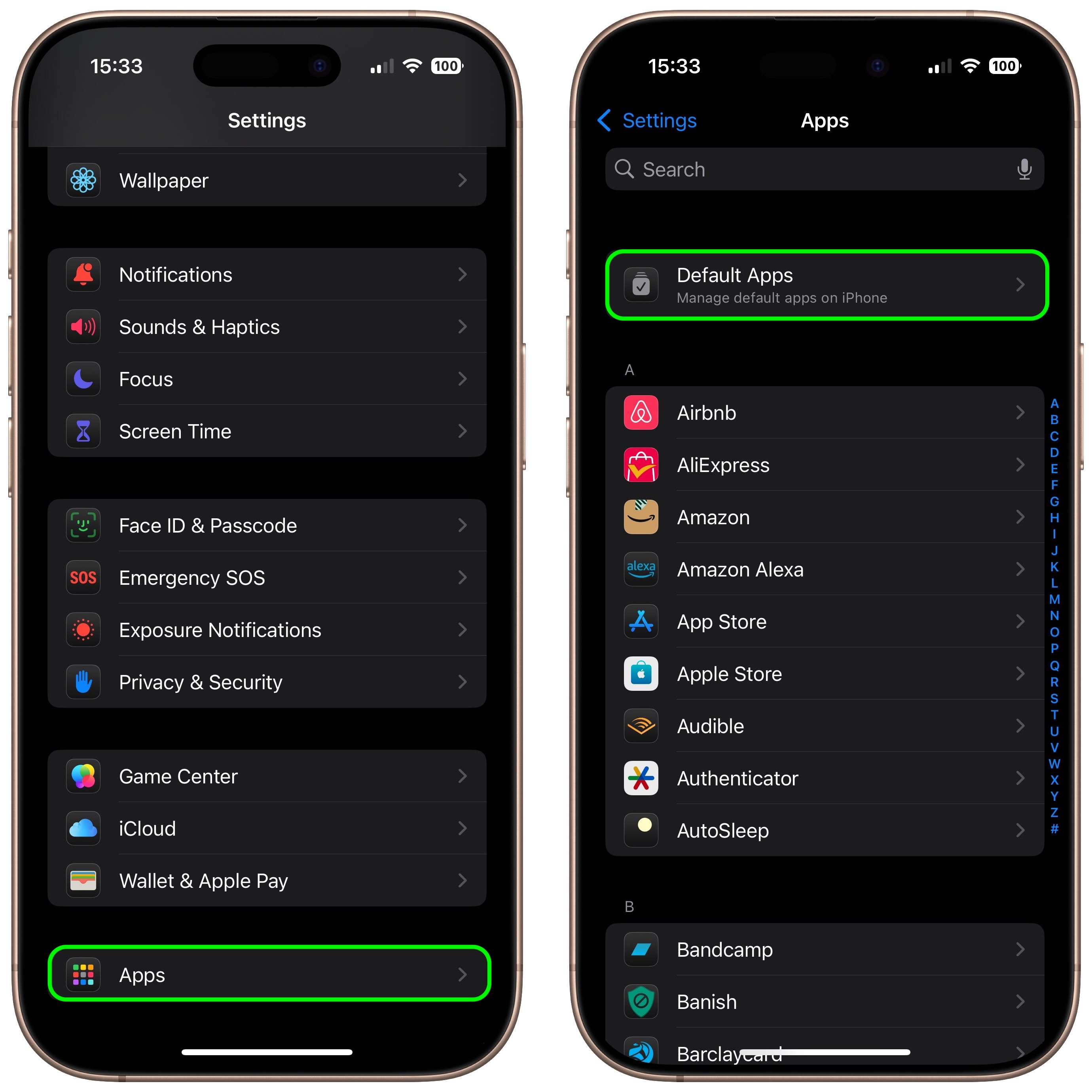
- Tap a feature to change your default setting to a different app.
- Follow any additional onscreen steps if necessary to set up your default app.
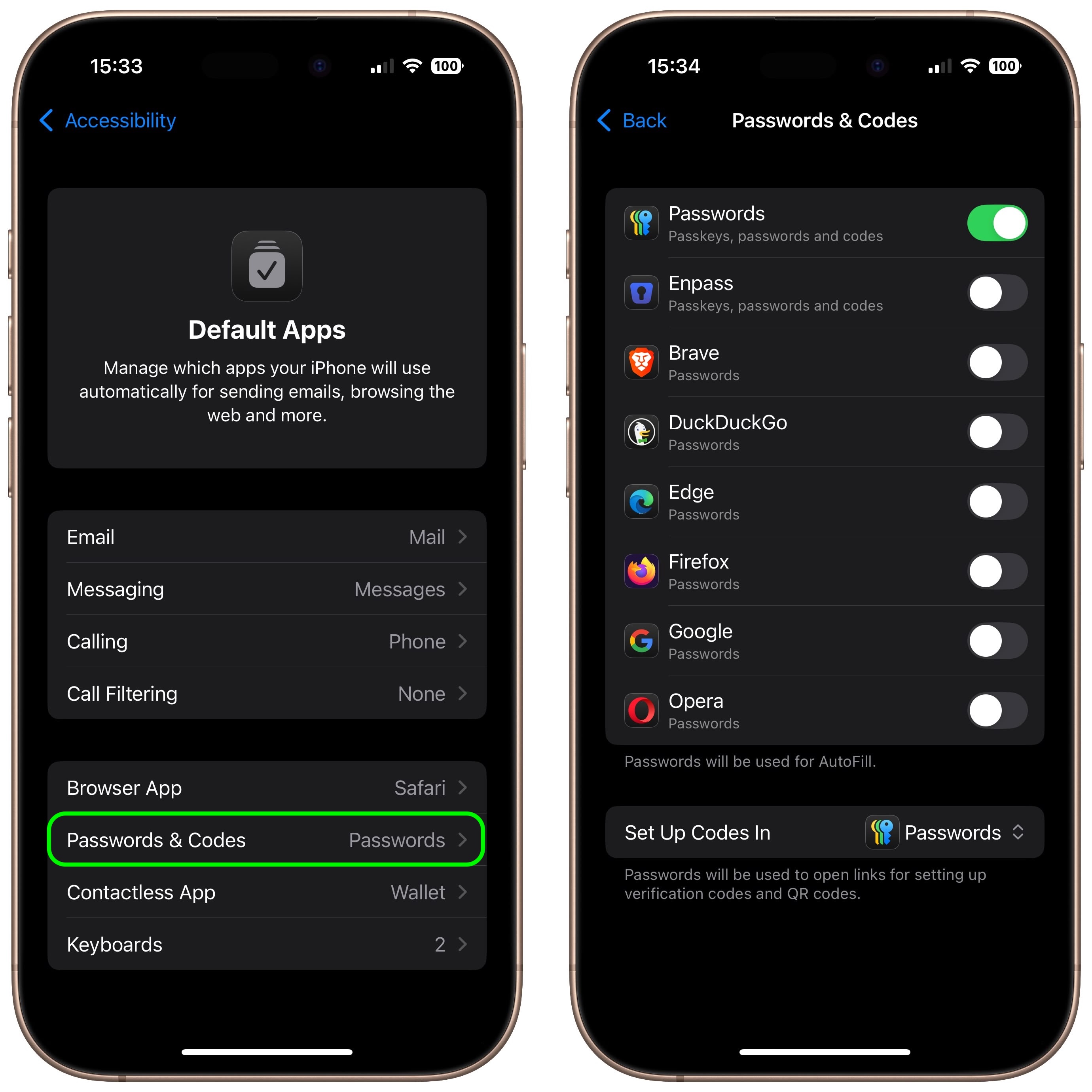
In some cases, only one app at a time can be the default app for a feature. In other cases, you can prioritize the apps your device uses. If you can’t see an option to set a particular app as the default for a feature, it’s best to contact the app developer.
This article, “How to Change Your Default iPhone Apps” first appeared on MacRumors.com
Discuss this article in our forums